Configuring the Map Using the UUA WordPress Theme
Getting Started
If you are installing the UUA WordPress Theme for Congregations, ask questions here.
The “Directions” link at the top of every page on your site displays a map centered on your congregation’s address. Here’s how to configure that map.
WordPress gets the map from Google Maps. Google requires any program that wants to access its maps to have an API key, a free identifier that you can get from Google. (“API” stands for Application Programming Interface, and refers to the way programs talk to each other.) If you use a version of the UUA Theme earlier than 1.2.0, you’d need a key; instead, update the theme so you don’t need one.
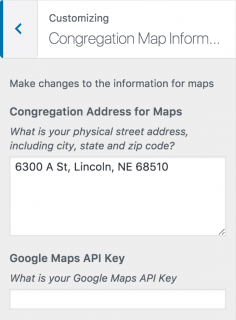
Enter your congregation’s address
- From the Dashboard, choose Appearance > Customize. (Or click Customize if it appears along the top of the page.)
- Click “Congregation Map Information” from the list of options on the left side of the page. It contains two boxes, one for your address and the other for a Google API key. You don’t need a key if you are using version 1.2.0 or later of the UUA Theme
- Enter your congregation’s address in the address box.
- Click the left-pointing arrow at the top of the box, click the Publish button, and click the X to close the Customize menu.