Installing the Required WordPress Plugins
Getting Started
If you are installing the UUA WordPress Theme for Congregations, ask questions here.
You got WordPress installed, did the first configuration tasks, and installed the UUA theme. The next step is to install the plugins that come with the Theme.
Note: The plugins that are required by the theme depend on the version of the theme you are installing. Early versions of the theme required plugins that have not been maintained, so we have updated the theme to work with better plugins. Refer to the current list of required plugins.
- Install the required plugins. Your screen, just after installation, looks like it does below (click the image to see a larger version). The Dashboard lists options down the left side of the page. Click “Begin Installing Plugins.”

- You see a page where you can install all the theme’s plugins. Click the topmost checkbox to select all of them, set the Bulk Actions box to Install, and click Apply.
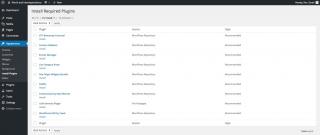
- You then see a page that looks like this at the top and bottom. When the plugins have installed, scroll to the bottom and click “Return to Required Plugins Installer.”

- Activate the plugins. The page looks like the listing below. Activate all the plugins by clicking the topmost checkbox, setting the Bulk Actions box to Activate, and clicking Apply.

- You see a message that indicates that there are no more plugins to install. Click “Return to the Dashboard.”
Return to the Checklist for Configuring Your Website to add site-wide information, choose your color scheme, load sample content, and continue to build your site.