Technical Tips

Which technology you choose for streaming video depends on your budget, how much you want viewers to be able to participate, and how much help you will be able to give congregants who are having trouble participating.
Budget: You can stream from a phone or tablet, using a streaming app and a service that works with it. YouTube won’t allow streaming from mobile devices unless your YouTube account has at least 1,000 subscribers, so Facebook Live and Zoom are options. YouTube Live and Facebook Live are free, while Zoom requires a paid account.
Participation: Congregants can post comments on the Facebook page during the service, including virtual joys and concerns. YouTube Live can also include comments. For fuller participation, use Zoom, which enables participants to type in the chat box, “raise their hands” to speak, and gather in smaller breakout rooms and enables the meeting organizer to mute and unmute people.
Difficulty in Participating: YouTube Live doesn’t require an account, and you can easily embed the YouTube video in a page on your congregation’s website. Facebook Live is visible if the stream is on a public page to anyone able to log in via their browser.. Facebook Live streams in a private group requires participants to have a Facebook account and be a member of the group. Zoom requires participants to download, install, and run a Zoom app on their computer, phone, or tablet, which can be a barrier to non-technical folks.
Online Streaming Platforms
Find an online platform that meets your streaming needs. Some platforms can also be used for online meetings.
- Facebook Live: The easiest free way to stream a live worship service is to use a phone or tablet, Wi-Fi, and Facebook Live, which is the simplest streaming system to use. (Viewers need to be able to use Facebook.)
- YouTube Live: Another doable way to stream a live worship service is to use a laptop, webcam, WI-Fi, and YouTube Live, which is also easy to use and free.
- Zoom is the most popular platform among UUA staff, affiliated organizations, and many UU congregations. Fees start at $15/month. There are many extra features such as screen share (including videos with sound), breakout rooms for small group discussions, and a chat feature. It is flexible enough to be used for live worship services or online-only services where the service leaders can be in different locations. The Northlake UU Congregation in Kirkland, WA has an excellent write-up on how to stream services using Zoom.
Other Platforms
- Vimeo: Similar to YouTube, but more expensive
- Jitsi: Free open source conferencing, similar to Zoom
- Skype Meeting Broadcast: Offers automatic closed captioning. Free version is limited to 50 participants. Must have a Pro account for larger groups.
- Boxcast: More expensive paid service that caters to churches.
Checklist for Streaming Preparation
- Determine how you'll do stream, as outlined above.
- Run a test sometime during the week, with your “Videocaster(s)” running the device(s) that is streaming and the “Tech Usher” in another room, or in the sanctuary with over-the-ears headphones so they can hear only the sound from their device.
- On Sunday, start the stream at least 15 minutes before the service starts, so that people can get connected and solve any issues in time. Play music or a video or just show the congregation coming into the sanctuary, so that sound and video are streaming.
- Have the Tech Usher ready to answer questions about what's going on, especially if some parts of the service aren't clearly visible on the video. They can cut-and-paste the lyrics to hymns into the chat so that people can sing along.
Hardware Setup Options
For all temporary setups, you may need an extension cord and a plug strip. Be sure to prevent tripping hazards by using floor cable covers, such as covering the extension cord with carpet (in a pinch), using gaffers tape, or purchasing durable rubber cable covers that are widely available.
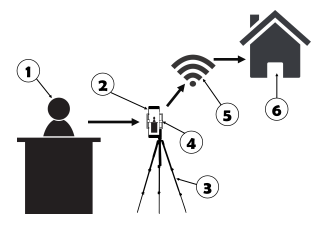
Streaming with a Smart Phone or Tablet
- Position the camera/tablet so that the speaker fills the frame and the device can pick up the sound.
- Set up the camera/tablet so that it is connected to the streaming platform app. Make sure there is enough battery power to last for the whole service, or plug it into a power supply.
- Connect the camera/tablet to the camera tripod using a mount that clamps the device securely and has a standard tripod screw to connect it to the tripod.
- Camera tripod. Another option is a small adustable tripod that will clamp to the back of a pew or chair. Look for GorillaPod® or UBeesize® for examples.
- Use password-protected high-speed internet that is not open to the public to conserve bandwidth.
- Make sure your at-home users have all of the information and equipment that they need.

Streaming With a Webcam (With Mic) and Laptop
- Position the webcam so that the speaker fills the frame and the device can pick up the sound.
- Set up the webcam and plug the webcam into a power supply.
- Connect the camera/tablet to the camera directly to the tripod or by using a mount that clamps the device securely and has a standard tripod screw to connect it to the tripod.
- Connect the webcam to the laptop using a USB cable
- Connect the laptop to the streaming platform app. Make sure there is enough battery power to last for the whole service, or plug it into a power supply.
- Use password-protected high-speed internet that is not open to the public to conserve bandwidth.
- Make sure your at-home users have all of the information and equipment that they need.
Higher Quality Complex Setups Using Soundboards and Video Cameras
If you are going to livestream regularly, your congregation may want to invest in permanent equipment that provides higher quality broadcasts and recordings. Check with nearby larger congregations or local audio specialists who can assist you.
Northland UU Church in Kirkland, Washington created an online worship service in response to the local outbreak of COVID-19 and posted the details of what they did on a March 2020 blog post.
There are also many tutorials available online.